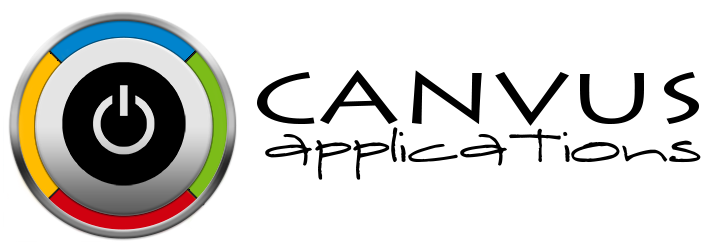Need help setting up your online inventory management system?
We get a number of questions on a weekly basis about how best to setup Stockpile - our online inventory management system. In reality, there are any number of ways you may configure Stockpile to work for your business. Our online inventory management tool is simple, flexible and easy-to-use. Sometimes flexibility, however, can cause confusion. To help you get started with Stockpile, there are a number of things you should think through before entering your inventory. The following list is meant to get you started. If you're still a little confused or unsure what to do first, contact support using the help link with our app.
- Determine the locations you plan to use in keeping track of your inventory. You may have one or more locations so go ahead and enter them all (that way you can keep counts at each physical location and/or transfer stock items back and forth). You may also use the location as small physical/virtual spaces within the main location. For example, a single warehouse may have several sub-locations within it. And you want to track inventory at each sub-location. Enter the warehouse name and sub-location within as each location. A recent customer did this by entering locations as: Warehouse Receiving, Warehouse Processing, and Warehouse Shipping. That way they could transfer items from sub-location to sub-location within the warehouse as an item moves through their refurbishing process.
- Determine the individuals you plan to give access to your inventory. Take a look at the linked post on how best to determine who needs access and what they need to be able to do.
- Determine how you want to store your inventory. Where it is going to be located (location/sub-location and physical area). Enter areas (under settings) for things like shelves, rooms, etc within your location and/or sub-location. Go ahead and consider the manufacturers you would like to track as well (under settings). Lastly, consider how you would like to label inventory (sizes, colors, and other specific product characteristics.
- Determine types of data you plan to enter for each item: item name (doesn't have to be unique), SKU (has to be UNIQUE), UPC (optional), counts by location, the unit cost of each item, serial numbers, general descriptions and any item-level notes you need to track.
Now that you've considered how you want to enter your data; follow the same logical sequence to enter your locations, users, global settings (like manufacturers, labels and areas) and finally each individual stock item. We hope you enjoy using Stockpile, the world's best free online inventory management software for small businesses. Sign up today and start managing your inventory online.
Stockpile Tutorials
Setting up your Company
- Thinking through Setup - View
- Resetting your Company's Data (to correct setup mistakes) - View
- Uploading your Current Inventory - View
- Adding a New Location - View
- Adding a New Manufacturer - View
- Adding a New Area - View
- Adding Images to an Existing Inventory Item - View
- Adding a New Label to an Existing Inventory Item - View
- Setting Minimum Stock Count - View
- Setting Currency Preference - View
USER MANAGEMENT
- Adding a New User - View
- Activating a User Account - View
- Change Security for an Existing User - View
- Changing Your Password - View
- Changing a User Password - View
- Deactivating an Existing User - View
- Reactivating a Deactivated User - View
- Setting User Time Preferences - View
MANAGING INVENTORY
- Adding a New Item - View
- Adding Stock to an existing Inventory Item - View
- Entering a Sales Transaction - View
- Entering a Sales Return - View
- Removing stock for damages - View
- Transferring Inventory from one location to another - View
MAKING CHANGES
- Editing an Existing Location - View
- Editing an Existing Manufacturer - View
- Editing an Existing Area - View
- Editing an Existing Inventory Item - View
- Deactivating an Existing Inventory Item - View
- Deleting an Existing Inventory Item - View
- Editing a Previous Transaction - View