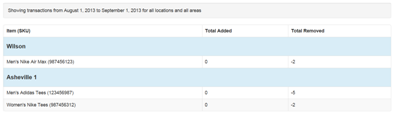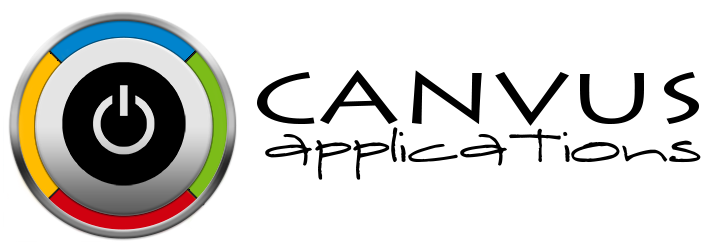How to Run the Stock Transactions Report
Who has access to Perform this task: Owner, Manager
Steps
- Login to the website at https://signup.canvusapps.com/login.
- At the home page, click on the
 button.
button. - The reports page will load. Click on the
 button. The New Stock Transactions page will load. It will look similar to the screenshot below.
button. The New Stock Transactions page will load. It will look similar to the screenshot below. - Click on the Starting drop down to select the beginning month of the report.
- Click on the Period drop down to select the length of time of the report.
- Click on the
 button to create the report. The report will be displayed below the button. It will look similar to the screenshot below.
button to create the report. The report will be displayed below the button. It will look similar to the screenshot below.