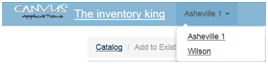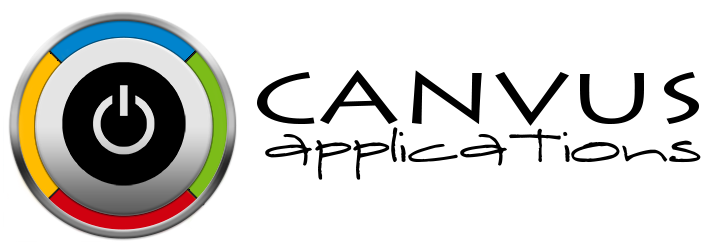Moving Inventory Counts Between Locations
Who has access to Perform this task: Owner, Manager, Base user. A Base user will only have the option to transfer stock between the locations he has been given access. To give a Base user access to multiple locations refer to the Change Security for an Existing User blog.
Steps
- Login to the website at https://signup.canvusapps.com/login.
- Make sure the location that the user want to transfer stock from is currently selected. If the user has access to multiple locations, click on the current location displayed in the Header next to the company name and select the location.
- At the home page, enter in the item name in the name field. A list of existing items will be displayed below. Click on the name link associated with the item.
- The Item page will load. In the Location section. Click on the
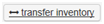 button. The Transfer stock option section will open.
button. The Transfer stock option section will open. - Enter in the quantity in the Quantity field.
- Click on the To drop down and select the location.
- Click on the
 button. The stock will be transferred to the selected location.
button. The stock will be transferred to the selected location.