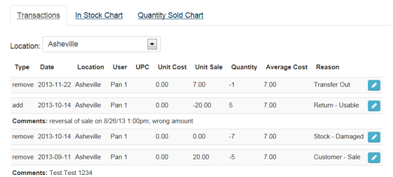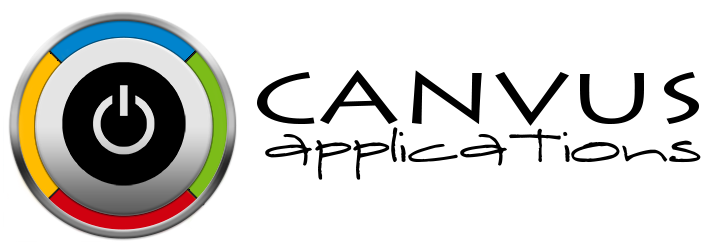How to Edit a Previous Inventory Item Transaction
Who has access to Perform this task: Owner, Manager, Base user.
Steps
- Login to the website at https://signup.canvusapps.com/login.
- At the home page, enter in the item name in the name field. A list of existing items will be displayed below. Click on the name link associated with the item.
- The Item page will load. Scroll to the bottom of the page and find the transaction you would like to edit in the list under the Transactions tab. The page should look similar to the screenshot below.
- Click on the
 button.
button. - The Edit Transaction box will load. Edit the Quantity, Unit Sale, Unit Cost, Serial Numbers, Comments, in the provided text boxes. Note: The availability of the previously mentioned fields are based on the Transaction reason.
- Click on the
 button. The changes made will be applied immediately to the Transaction.
button. The changes made will be applied immediately to the Transaction.