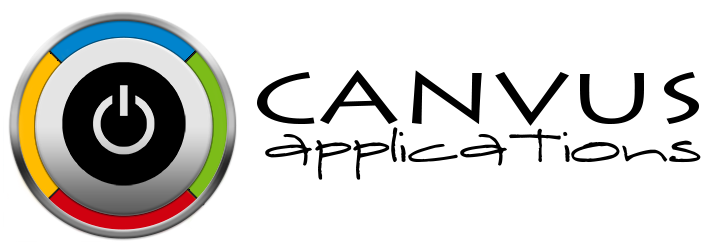Adding New Locations to your Small Business Inventory System
Who has access to Perform this task? Owners and Managers may add new locations.
Steps
- Login to the website at https://prd.canvusapps.com.
- Click on
 in the Header next to the user's name.
in the Header next to the user's name. - Click on
 from the drop down list.
from the drop down list. - The Manage Locations page will load. Click the
 button.
button. - The New Location page will load. Enter the Name, Street Address, City, State and Zip in the provided text boxes.
- Click the
 button. This new location will now be available. To give existing users access to this new location review, the Change Security for Existing User guide.
button. This new location will now be available. To give existing users access to this new location review, the Change Security for Existing User guide.
If you have any questions about how to use this function after logging in, please click on Help and contact support. We appreciate you using Stockpile, the world’s best free inventory management for small business. We appreciate your feedback. Drop us a note via the help request form if there’s something you’d like to see in the app. We built Stockpile to be a flexible and easy-to-use inventory management system. There are new features coming out every month. So what are you waiting for? Enjoy free inventory management today!