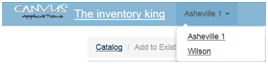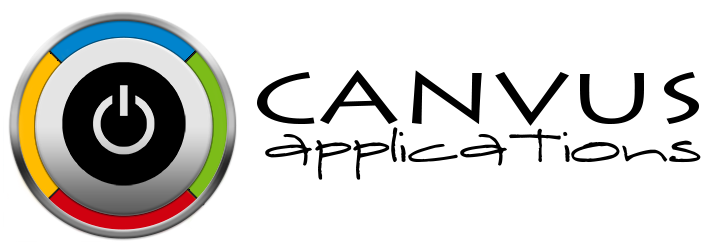Removing stock that was damaged
This process is not used to record a sales return that is not usable. Please reference Entering a Sales Return for that process.
Who has access to Perform this task: Owner, Manager, Base user
Steps
- Login to the website at https://signup.canvusapps.com/login.
- Make sure the correct location is selected. If the user has access to multiple locations, click on the current location displayed in the Header next to the company name and select the location.
- At the home page, click on the
 button.
button. - The 'Remove from Existing' page will load. In the Find field, enter the name of the product. A list of existing items will be displayed below. Click on the product name from the list.
- The 'Remove from Existing' page will refresh and display the selected item. Select the
 radio button if it is not already selected.
radio button if it is not already selected. - Enter in Quantity in the Quantity field.
- Enter in a Comment about the Damaged Stock in the Comments field.
- Click on the
 button to remove the damage stock from the inventory count in Stockpile.
button to remove the damage stock from the inventory count in Stockpile.