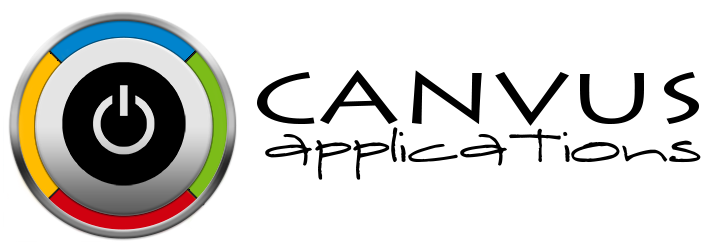One of the many cool features contained in the online inventory system Stockpile by the folks at Canvus Apps is being able to group your inventory items by manufacturers. This way if you have several brands of white T-shirts or a bunch of different cigarette lighters it's easy to track each one uniquely. Tracking stock counts in your online inventory system is important but without certain granularities, like the ability to classify by manufacture, the stock count alone is pointless. For reporting purposes and day-to-day operations, it's important to track inventory at the lowest level possible. Hence the ability to track who made the product so when it's time to reorder there's no second guessing yourself. In this overview, we will take a look at how you would add a manufacturer in Stockpile.
ADDING A MANUFACTURER
- Click Settings on the top menu bar once logged into Stockpile and choose manufacturers from the pull-down list. The app will take you to the Manage Manufacturers screen.
- Click on New Manufacturer on the Manage Manufacturers page.
- Input the name of the manufacturer in the Name field.
- Click the Add button after entering in the name of the manufacturer. A message will appear on the Manage Manufacturers screen saying that the manufacturer was successfully created and the newly added manufacturer will appear in the list. That’s it!
It really is that simple with Stockpile. Sign up for our online inventory system today and see for yourself!