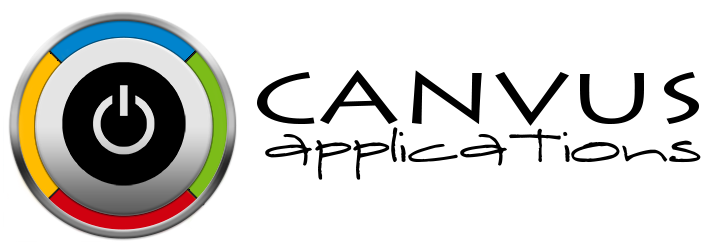As part of the setup process, you must enter a location. Locations can be thought of as separate store fronts for your business. Maybe your business has expanded and you have a few locations locally. How can Stockpile help you with managing inventory online across these?
First, you can setup locations and provide things like the address, city and state. This lets you capture some additional information about the location to help identify it.
Once you have your locations entered, you can then use them in Stockpile. At the top of the screen, you need to pick the location you want to manage. In the following case, we are working in the "Tampa" location which is the name field when editing locations.
Now that we have picked the location when we click on "add" inventory, Stockpile adds inventory to the Tampa location. This also applies to the "remove" button as well. Actually, there are a few places the current location applies. When viewing an item in your catalog, the add/remove button also applies to your current location. The catalog also defaults to the current location in the filter.
As you are using Stockpile, we tried allow users to focus on the task at hand. In this case, you are performing tasks at a location and that follows you through the application.
Go ahead and give Stockpile a try yourself.