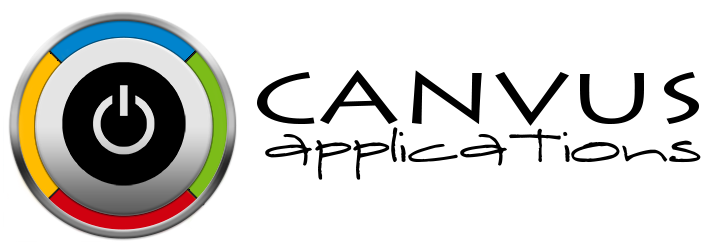Managing inventory for multiple locations is a need a large number of business owners have. Canvus Apps understands this need and has allowed you to integrate multiple locations into its simple but robust online inventory management system Stockpile. Let’s take a closer look at how you would add a location in Stockpile.
ADDING A LOCATION
Click Settings on the top menu bar once logged into Stockpile and choose locations from the pull-down list. The app will take you to the Manage Locations page.
Click on Add New Location on the Manage Locations page.
Input the name of the location, the street address, city/state and zip code.
Note
Notice that only the Name of the location is required to save. If you want to just add a name and leave the other information blank for the moment, you can! No worries, you can always go back and fill in the other information at any given time.
Click the Save button after entering in the information for the location. A message will appear on the Manage Locations page saying that the location was successfully created and the newly added location will appear in the list.
That’s it! You have successfully added a new location to Stockpile! Repeat above steps to add multiple locations to Stockpile.
Sign up for your free instance of Stockpile today, and enjoy the ease of managing your inventory effectively and efficiently! We'll be adding features as time passes such as recent release that include the ability to add labels and further categorize your inventory/stock. We're happy to hear your feedback and will make every effort to accommodate your business's specific needs within Stockpile. Now what are you waiting for?