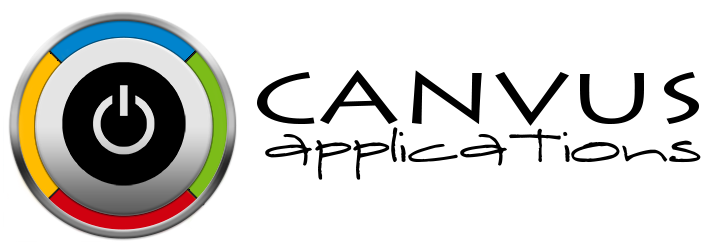In a recent post, we took a look at the considerations a business owner should take into account when using our online inventory management tool. Stockpile, the free online inventory management solution from Canvus Apps, was built so that you can plug it into your current inventory processes with little operational change. With that in mind, there are ways to improve upon your current operational processes.
We discussed the idea of location and area management to steamline stocking and picklist activities. Now let's consider how best to categorize your items within a specific location/area combo. What if you have a number of different items you store in the area "Shelf 1"? Are they easy to sort just by area alone? It depends on the volume of items, of course, but there's another feature within our online inventory management system that's been built just for that. It's called "Labels". Think about the scenario where "Shelf 1" houses men's socks. By using labels, you can account for a variety of additional characteristics not easily described by physical location/area. In this example, you might want to add labels as follows:
[list type="1"]As you can see, the addition of labels along with the proper categorization of physical space can give you a much granular view of your inventory. It may also drive the use of internal classifiers and coding systems that make it quick and easy to stock and pick inventory in a large storeroom or warehouse. We hope you enjoyed this article on managing labels within Stockpile and encourage you to come back to our blog for more information regarding how to use our product effectively in your work place. Until then, enjoy online inventory management for free from Canvus Apps!