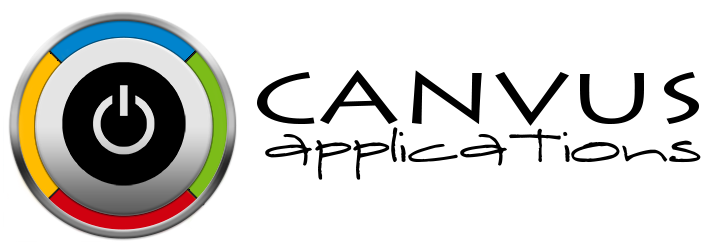Reactivating a Deactivated User
Who has access to Perform this task: Owner, Manager. Owners have the ability to reactivate Managers and Base Users at all location. Managers have the ability to reactivate Base Users at all locations.
Steps
- Login to the website at https://signup.canvusapps.com/login.
- Click on
 in the Header next to the user's name.
in the Header next to the user's name. - Click on
 from the drop down list.
from the drop down list. - The Manage Users page will load. Click on the
 link next to the New User button at the bottom of the page.
link next to the New User button at the bottom of the page. - A section showing Inactive users will be displayed at the bottom of the page. Click on the
 button next to the user you would like to reactivate.
button next to the user you would like to reactivate. - A window will pop up asking you to confirm the reactivation of the user. Click on the OK button. A confirmation message will be displayed across the top of the page. The user will now have access to the system. The password will be what it was when the account was deactivated.