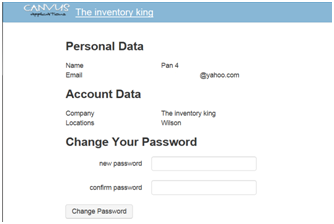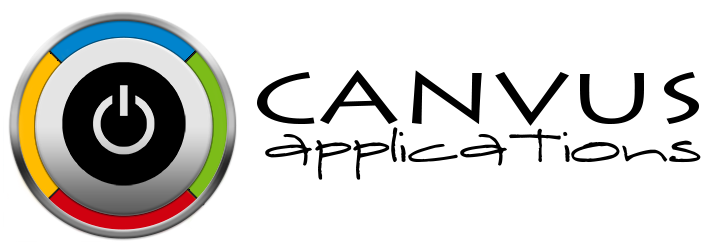Activating a New User to your company in Stockfile
Who has access to perform this task: Any new user created for an existing company.
Steps
- Login to the email account associated with the Stockpile user account.
- An activation email from info@canvusapp.com with the subject 'Please activate your new account' should be in the user's inbox. If the email is not in the inbox, please have the user check their spam or junk mail folders. The email header should look similar to the screenshot below.

- Click on the email and open it up. The email should look similar to the screenshot below.
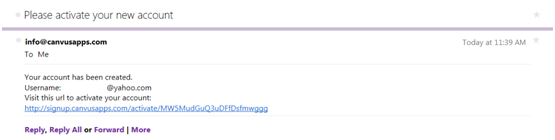
- Click on the link provided in the body of the email. After clicking the link, the Canvus application sign in page will load. The user will see a message across the top saying 'Signup complete! Please sign in to continue'. It will look similar to the screenshot below
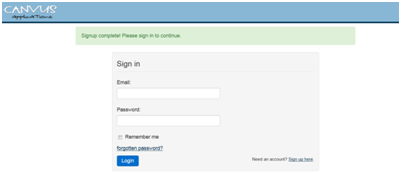
- The user should login using the email address associated with the account and the password entered by the Owner or Manager when the account was created. After logging in the user will receive an email from info@canvusapps.com stating the account has been activated. If the user would like to change their password, they can click on the user name link in the header after logging in to the system.

- After click on the user name link, the user profile page will load. It will look similar to the screenshot below. Enter the new password in the new password and confirm password fields and click the Change Password button to save the new password.