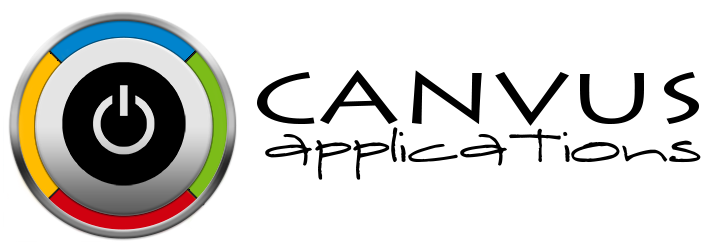Adding Images to an Existing Inventory Item
Who has access to perform this task: Owner, Manager, Base user.
Steps
- Login to the website at https://signup.canvusapps.com/login.
- At the home page, enter in the item name in the name field. A list of existing items will be displayed below. Click on the name link associated with the item.
- The Item page will load. In the Label section. Click on the
 button.
button. - Your operating systems file upload prompt should pop up. Identify the image and click Open.
- A status screen along with a progression bar should pop up. After the image loads, The Item screen will become active. Use the
 button to replace the image or the
button to replace the image or the  button to delete it.
button to delete it.